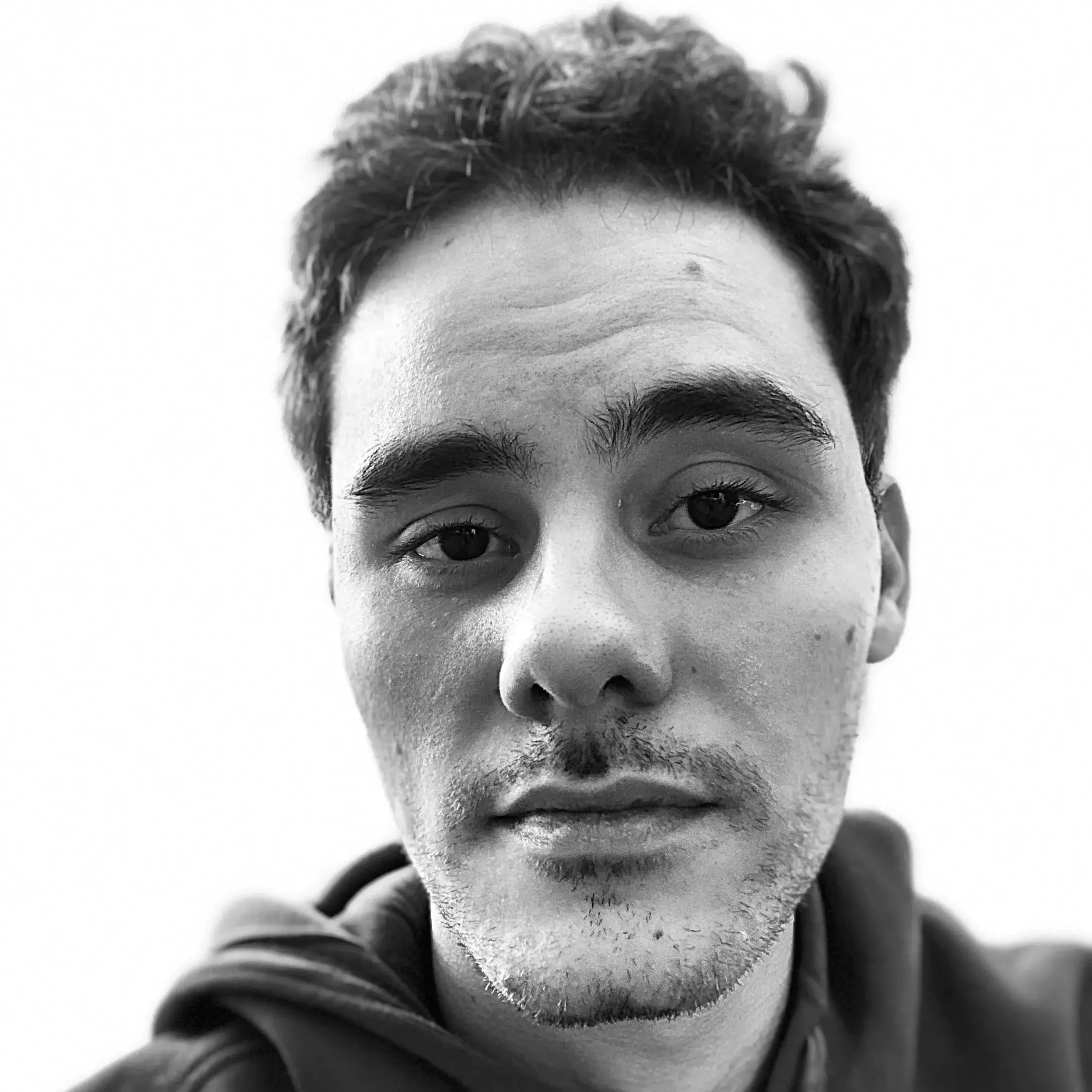Introduction
WebP is a modern image format that provides superior compression compared to JPEG and PNG formats. If you have a large collection of images that you want to convert to WebP format with compression, you can use the cwebp command-line tool. In this post, we’ll show you how to use the cwebp tool to convert images to WebP format with compression.
TL;DR
To convert all images in a folder to WebP format with compression and save them in a sibling folder named webp, run the following command in the Terminal:
for file in /path/to/folder/*.{jpg,jpeg,png}; do cwebp -q 80 "$file" -o "../webp/$(basename "$file" .jpg).webp"; done
Instructions
- Install the WebP image format library on your system. You can download the library from the official website.
- Open the Terminal on your system.
- Navigate to the folder containing the images you want to convert using the
cdcommand. -
Run the following command to convert all images in the folder to WebP format with compression and save them in the same folder:
for file in *.{jpg,jpeg,png}; do cwebp -q 80 "$file" -o "${file%.*}.webp"; doneThis command uses a
forloop to iterate over all files in the folder that have a.jpg,.jpeg, or.pngextension. For each file, it runs thecwebpcommand with a quality setting of 80 and saves the output file with the same original filename but with a.webpextension.You can adjust the quality setting to a value between 0 and 100 to control the compression level. A higher quality setting results in a larger file size and better image quality.
-
If you want to save the converted files in a different sibling folder named
webp, run the following command instead:for file in *.{jpg,jpeg,png}; do cwebp -q 80 "$file" -o "../webp/$(basename "$file" .jpg).webp"; doneThis command is similar to the previous command, but it saves the output files in a sibling folder named
webpwith the same original filename but with a.webpextension.
Example
Suppose you have a folder named images that contains the following three image files:
images/
├── cat.jpg
├── dog.jpeg
└── bird.png
To convert all images in the folder to WebP format with compression and save them in the same folder, follow these steps:
- Open the Terminal on your system.
- Navigate to the
imagesfolder using thecdcommand. -
Run the following command:
for file in *.{jpg,jpeg,png}; do cwebp -q 80 "$file" -o "${file%.*}.webp"; done
After running the command, the images folder will contain the following six files:
images/
├── cat.jpg
├── cat.webp
├── dog.jpeg
├── dog.webp
├── bird.png
└── bird.webp
The original image files are still present, and the converted files have the same original filename but with a .webp extension.
Conclusion
In this post, we showed you how to use the cwebp command-line tool to convert images to WebP format with compression. By using this technique, you can significantly reduce the file size of your images without sacrificing image quality.
| Original Image | Converted Image |
|---|---|
 |
 |